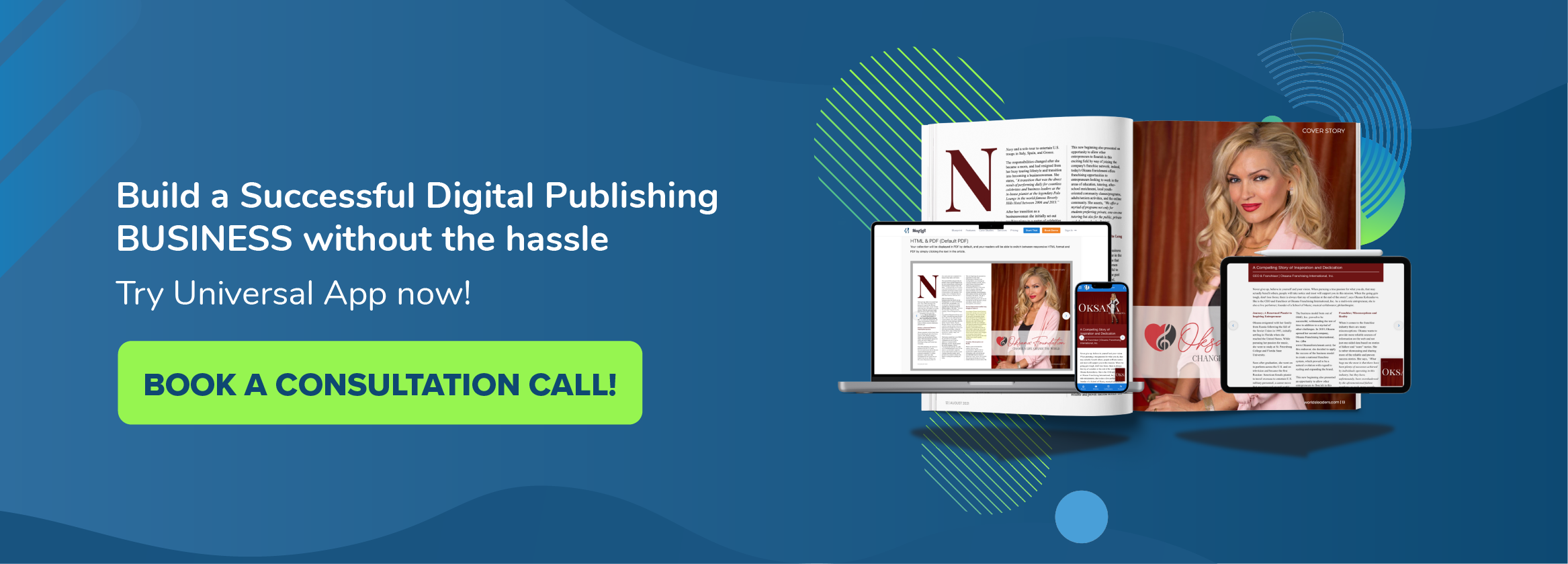In this video we will cover how you can use the MagLoft Layer Widget for creating background images. The layer widget is a very versatile widget which currently controls a lot of different features. We will cover more of the layer widgets settings in other videos as well. Click below to watch the video where you can get an in-depth look into how you use background images in the layer widget.
As mentioned earlier the MagLoft Layer Widget can do a lot of different things. What you will see in the video above, is how you can use the background image settings of this widget. We will explain in detail the following layer widget settings:
MagLoft Layer Widget: Image Source
This determines which image you want to set as the background of the layer widget. Simply click the small image icon on the right and select with a single click, the image you want to use.

MagLoft Layer Widget: Image Position
This determines what part of the image you want to have as the focus point. This is very important for when you use the cover option as Image Size which we will cover next. As an example if you select top – center then the image background will always show the top of the image (vertical top) and center the image (horizontally).
MagLoft Layer Widget: Image Size
Here you have several options as the image size or type if you will. The two most important are cover and contain which some might know from CSS. Cover will always make sure the image fills the container (layer widget in this case) both horizontally and vertically. Essentially zooming in on the image enough to cover height and width. Contain on the other hand will only zoom in on the image until either the height or the width fills the container.