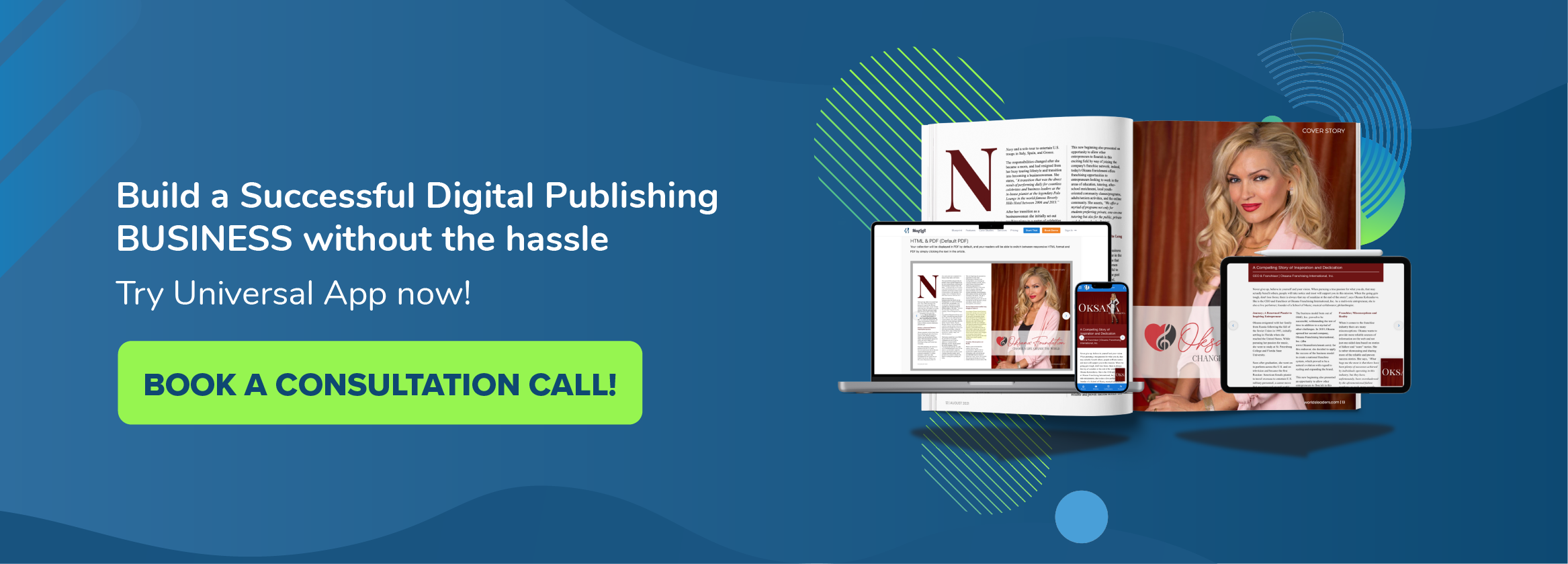Did you know you can convert your PDF to HTML for free? In this article we will explore what is PDF and HTML, when you should use each format, why you might consider converting your PDF to HTML.
PDFs were the first format that enabled a document to be shared electronically while maintaining both its original design and elements, making them one of the most popular document formats for sharing online content.
As you are aware, it’s increasingly common for people to access content on their mobile devices, which vary in screen size and resolution. This has created a challenge for content shared in PDF format and accessed on mobiles. Specifically, readers are forced to pinch in and zoom in to read them properly.
Before we dig deeper, let’s touch briefly on what PDF and HTML are, when you should convert PDF to HTML, and exploring some of the best free conversion tools available.
What is PDF?
PDF files have become part of our everyday lives. It’s one of the most used file formats to save documents and share them with others due to its versatility as a universal format that can be used on any computing device and platform
PDF stands for Portable Document Format. It is a file format created by Adobe that provides an easy and reliable way to present and share documents regardless of the software, hardware or operating system used. PDFs also enable users to add links, buttons, form fields, audio, and video.
Nowadays, you can publish and embed your PDF File on your website, as most web browsers support uploading and viewing PDFs directly. However, this also illustrates why PDF formats can be considered both a gift and a curse.
On one hand, PDFs are static and maintain the formatting no matter the device you use to access them. On the other hand, PDFs are not responsive. This means the content does not adapt to a user’s device.
If you’ve ever tried to access a document through your mobile phone and had difficulty reading it, usually needing to pinch and zoom in to understand what’s going on, it was probably a PDF file.
Today, users expect the PDF file they download or access using mobile phones to adapt to their display’s resolution and size, and when this doesn’t happen, don’t be surprised that they swiftly move on to something that does.
Considering over 50% of website traffic comes from mobile devices, providing a mobile-friendly view for all of your online content is essential.
This is where HTML comes in, which we will explore in the next section.
What is HTML?
HTML is short for HyperText Markup Language. It’s a web format file with source code that is easily accessed and adjusted through a text editor. HTML is viewed by readers through web browsers to display texts, images, and other required materials, while HTML code is written and accessed by developers through a web browser but is not visible to website visitors.
When built properly, HTML is fundamentally responsive. This means it will automatically adjust to different screen sizes, orientations and resolutions. Perfect for mobile, tablet, laptop and desktop devices.
Conversely, when HTML is built poorly, like when a PDF is simply duplicated in HTML format, viewers are likely to experience a result that is not responsive, and did not adapt to their device, similar to PDF.
When should you convert PDF to HTML?
PDF and HTML have one very important thing in common: both are universal. PDFs can be created, edited and opened on any computer device and platform, while HTML pages are the default format for viewing content on all browsers.
As with most things, there is a tool for every job. This applies to PDFs and HTML since there are times when one format can be more beneficial than the other and vice versa. For example, if your PDF file is text-heavy, it would be best to convert it into responsive HTML to ensure a good reading experience on all devices, especially mobiles.
However, if your content is mostly filled with images, for example, a fashion magazine, sharing it in a PDF format wouldn’t be a problem since the purpose of the content is to be seen and not read.
Why you should convert your PDF to HTML?
As reader habits are changing and mobile devices are the preferred medium to access content for over 50% of internet users, it is a natural conclusion to consider converting your PDF to HTML.
This is why converting your PDF to HTML will create a good reading experience when accessed on all devices, specifically mobiles, and especially when your content is text-heavy.
Even when your content is not text-heavy, it is still beneficial to convert your PDF to HTML, and some of the reasons are:
Creating a better reading experience
Embedding HTML content on your campaign email is a great way to ensure your clients get the best reading experience. Can you imagine attaching a PDF file to your email campaign and receiving a 0% reply? And the reason is that the moment your client opens it, they already have a terrible reading experience or cannot download the attached PDF file. No one wants that.
Email Marketing Campaign has become one of the best online marketing tools available. By embedding your HTML content into emails, you can deliver an email your clients are looking forward to receiving.
In addition, your clients do not need to download the PDF file, saving them more time, storage and increasing engagement as they would read the whole content of your email.
Improve Search Engine Optimization (SEO) Score
Many companies’ own their own websites, and they have simplified it for you to embed your HTML content into a WordPress website.
In addition, adding HTML content to your WordPress website will make it easier for search engines to crawl and identify the content as a whole.
Thus, it will increase the SEO score and rank of your website. Making it discoverable and generating more traffic to your website.
Better Accessibility & Readability
Generally, online content should not be presented in a PDF format. It is fairly easy to build and edit if you start out. However, even if you don’t have coding knowledge, it should not stop you from converting your PDF to HTML.
Various free and paid PDF to HTML conversion tools are available that do not require coding knowledge. They easily allow you to download your results and add it to your website in a variety of ways.
Another perk of sharing your content in HTML format is that it is accessible from any browser on all devices because it is the default universal language of internet browsers.
As an additional bonus, it is also responsive to any size and orientation when built properly.
Additionally, as a content creator, it is not uncommon to make changes to published content which is notoriously difficult with PDFs. When your content is in HTML any updates are reflected instantly.
How to convert your PDF to HTML
If you have decided that your PDF content would be better accessed in HTML you will need to choose the correct tool to convert it.
Converting a PDF to HTML is easier than you might think. Various online tools are available for free and paid. The real challenge is finding one that gives you the best conversion results.
As part of our research for this article, the MagLoft team have tried, tested and reviewed and reviewed all the top ranking free PDF to HTML converters available, so you don’t have to. Conclusion – we did not find one that reached our expectations.
Numerous poor-quality PDF to HTML conversion tools were identified offering users fast but incompetent results.
Below is a summary of different types of common PDF to HTML conversion tools and their outputs that you might want to consider.
Non Responsive PDF to HTML Results
Many PDF to HTML converters deliver pretty quick and basic results, and the reason for this is that they simply create file clones that are not responsive.
Basically, they copy the exact look of the PDF and display it as an image on an HTML webpage. This means while a user does not need to download a pdf file (benefit), it is still difficult to read on smaller devices (fail).
Other PDF to HTML tools such as Convertio, deliver non-responsive HTML results that are a clone of the PDF file, making it not responsive when accessed on different devices.
Essentially, this type of PDF to HTML conversion tool provides no solution, as one of the most important features of HTML is that it should be responsive.
They also do not provide an HTML format that can be seen and found by search engines – which means less visitors discovering your awesome content.
A good HTML code that is SEO friendly should be able to identify different parts of the content, such as headings, subheadings and paragraphs.
As you can see below, when the PDF to HTML conversion results are a simplified clone of the PDFs, Search Engines cannot identify which part is a heading or paragraphs, providing no SEO value.
A good PDF to HTML result that can identify the content properly is shown below.
As you know by now, non-responsive PDF to HTML results will not adapt to the different screen sizes of the browser.
Free Responsive PDF to HTML Results that Requires Coding
To simplify, these converters are a slightly better alternative than the previous one.
While these tools are a great option for developers or users with a basic understanding of HTML code, the challenge with these tools is that they are not designed for non-technical users.
This means it can become quite complicated for the average publisher to generate a result they are happy with, alongside a steep learning curve that often results in a user going down a rabbit hole, spending a lot of time with a tool that ultimately does not deliver the result you want.
One example of a solution that delivers responsive results and allows to you update the HTML code to improve the output is PDF.online.
Worry not; quality free PDF to HTML conversion tools are still available that also deliver responsive results with no coding knowledge required.
Let’s review some options that suit the needs of the non technical user best, which are:
Free Responsive PDF to HTML Results with No Coding Knowledge Required
Thankfully, there are some great free tools out there specially designed for non-technical users that help you convert your content from PDF to HTML that deliver a responsive PDF to HTML output.
Typically, all you need to do is to upload your PDF file and manually edit the content as you prefer. Once you are done with it, save and download your PDF to HTML conversion results, and share it the way you would like.
The content will be responsive and adapt to different screen sizes to deliver a great reading experience on any device.
Paid Responsive PDF to HTML Results
If you have the budget, you might consider a paid PDF to HTML conversion tool or service that will deliver high quality results fast.
Selecting a done-for-you service usually means all you need to do is share your PDF and the work is done on a custom basis for you. They usually include revision rounds to incorporate your feedback and then you are good to go with a responsive a result that strongly reflects the original PDF look and feel.
When you opt for Paid for PDF to HTML tools on the other hand, you should expect easy-to-use yet powerful editing tools that offer advanced features such as animations, parallax scrolling, video, and audio.
Consider these tools when you expect to regularly convert PDF to HTML and you are a content creator who still print content and requires a print PDF, a typical example of this is a modern day print magazine publisher.
One of the paid PDF to HTML conversion tools that we are proudly introduce to you is MagLoft’s Universal App. It is a PDF to HTML conversion solution that combines the best of both Manual and Automated conversion methods.
If you’re just starting out in the publishing industry or need quick, free and great PDF to HTML conversion results, MagLoft’s FlexPDF is the best solution for you. This article will explain FlexPDF, why you should try it, and how easy it is to use.
Converting your PDF to HTML with FlexPDF by MagLoft
Because of the inadequate HTML results by the majority of free PDF to HTML conversion tools, MagLoft decided to build its own Free PDF to HTML conversion tools.
MagLoft deeply understands users’ frustration when converting their PDF to HTML using a free conversion tool.
We speak to publishers everyday, it’s especially sad when their aim is to provide a better mobile experience for readers and these tools fail them.
This is why the MagLoft team gathered for a 10-day Hackathon in September 2022 to re-launch the new and improved FlexPDF tool.
We want to provide an alternative for publishers and anyone needing a fast and free PDF to HTML conversion tool that delivers a high quality responsive HTML result every time that exceeds users expectations.
What is FlexPDF?
FlexPDF is a completely free PDF to HTML conversion tool designed to be used by anyone, especially non-technical users.
MagLoft’s new and enhanced FlexPDF tool delivers extraordinary PDF to HTML conversion results. It is an easy-to-use conversion and editor tool that provides a high quality responsive HTML output.
FlexPDF is entirely free PDF to HTML converter that offers unlimited PDF to HTML page conversions and multiple export options, with a simple sign up.
Not only that, but FlexPDF empowers users to edit their PDF to HTML content before, sharing on their social media, embedding on their website or publishing using a free link for your readers to enjoy.
What Makes FlexPDF different from the others?
It delivers responsive HTML (as it should be) and allows you to edit it and adjust your content which information you want to add and publish in multiple ways . Also, the PDF to HTML results are fully white-labelled, meaning you only promote your brand and you will find no mention of MagLoft anywhere, the way it should be.
Lets dive deeper to explore how FlexPDF differs from other PDF to HTML conversion tools.
Responsive for any screen size, orientation and resolution
One significant difference between MagLoft’s FlexPDF and other free PDF to HTML conversion tools is that it always delivers quality responsive HTML output.
With MagLoft’s FlexPDF, you can post the HTML results to your website using the share embed feature, and it will adapt to any screen size and resolution with no problem.
Pick & choose which content you want to convert from PDF to HTML
With FlexPDF, you can personalize which content you want to include in your HTML file. Click the headlines, paragraphs and images from your PDF file and transform them into a responsive HTML.
Suppose you want to save some time and convert all of your content automatically in one click. In that case, you can also do so by clicking the “Import Page” button.
If you want to move some paragraphs, change heading 3 into a section, or change the fonts before exporting and downloading the HTML conversion results. In that case, you can still do so using the page editor.
Capture feature
With the snippet feature, you can take a screenshot of a specific part of your PDF content that you want to show as it is in HTML format.
This ensures that you can still keep the originality of your PDF design in HTML format.
Furthermore, it will capture your content the way it is, similar to PDF. However, it remains more responsive than a PDF file, or other PDF to HTML conversion tools.
Parallax feature
The parallax feature is one of the favorite features of our drag-and-drop editor, TypeLoft. It is also an excellent way to add some interactivity to your HTML content. It gives a subtle scrolling effect that makes the content more interactive.
How to use FlexPDF?
With no coding knowledge required!
Not only that, FlexPDF will empower you to maximize and do more with additional features available if you sign up.
To start, go to https://www.magloft.com/flexpdf/, upload your PDF by simply dropping your PDF file into the upload field, or select it from your computer. Your PDF file will be imported within seconds and ready to be converted.
Once it is uploaded, extract the content by clicking on any images and text within your PDF to convert it into an HTML article that looks good on any mobile device.
You can also convert the whole PDF page in one click by clicking on the “I’m feeling lucky!” button.
Happy with your conversion results? There are three options available that you can choose to share your content.
Download the HTML results, copy the embed code and publish it to your website, or share it with the world via a link generated for you.
Ready to give it a try?
You can convert up to 100 pages without even creating a free account!
To convert more pages, simply create a free account, confirm your email address, and get ready to unlock the full potential of FlexPDF.
Compared to other PDF to HTML conversion tools, FlexPDF provides responsive, interactive, customizable, and multiple shareable options for various devices.
By signing up, you will get unlimited conversion pages and more options to share your HTML content.
Share your HTML content via the link, post it on your website by importing the downloaded HTML results, or use an embed code.
Try it yourself here https://www.magloft.com/flexpdf/ and share with us what you think. We would love to hear from you as we constantly improve and develop our products.
If you would like to learn more about FlexPDF, check out our landing page right here https://www.magloft.com/landing/flexpdf/
MagLoft provides solutions for everyone at any level; whether you are a student, a professional worker, or a business, MagLoft got you covered.